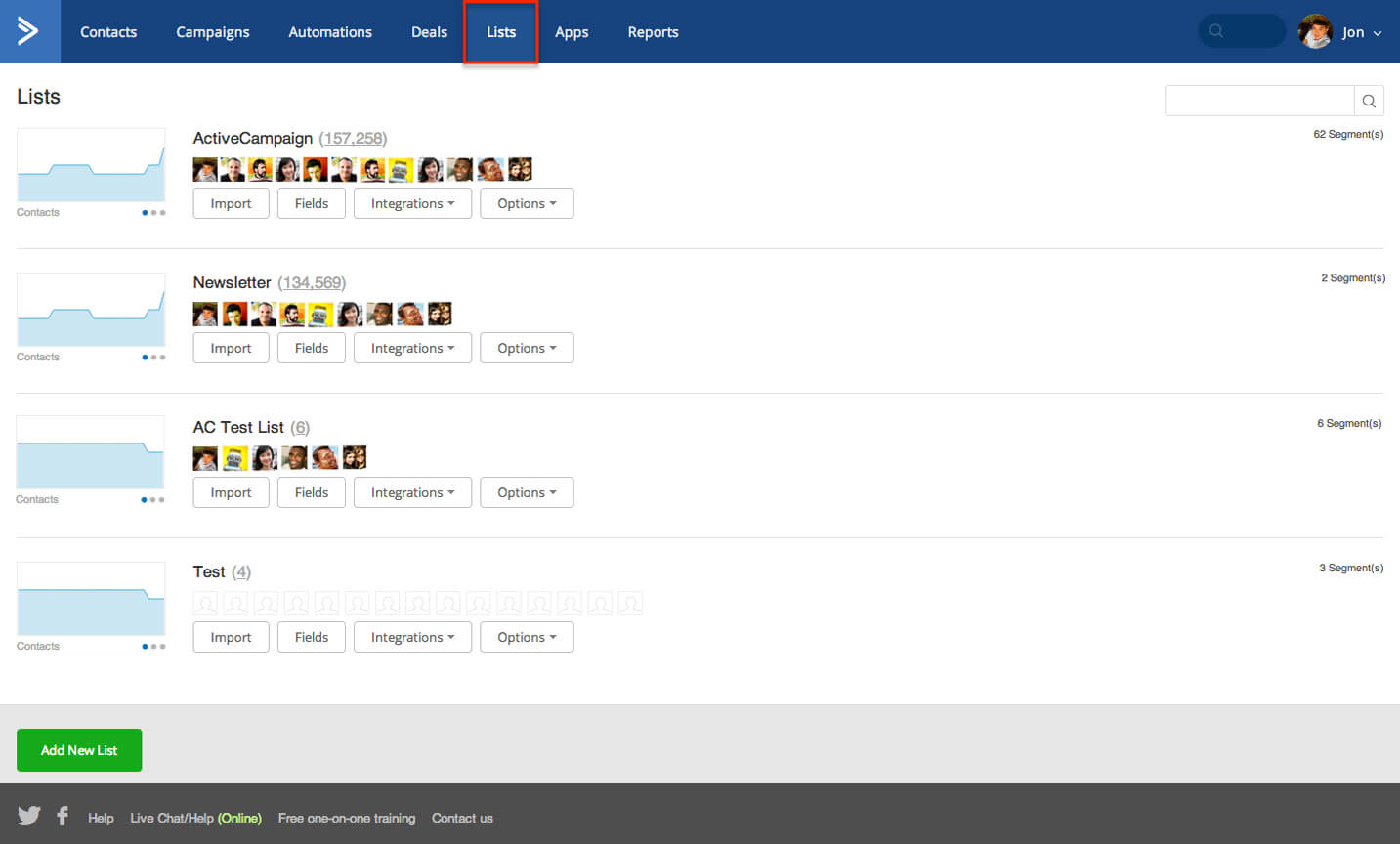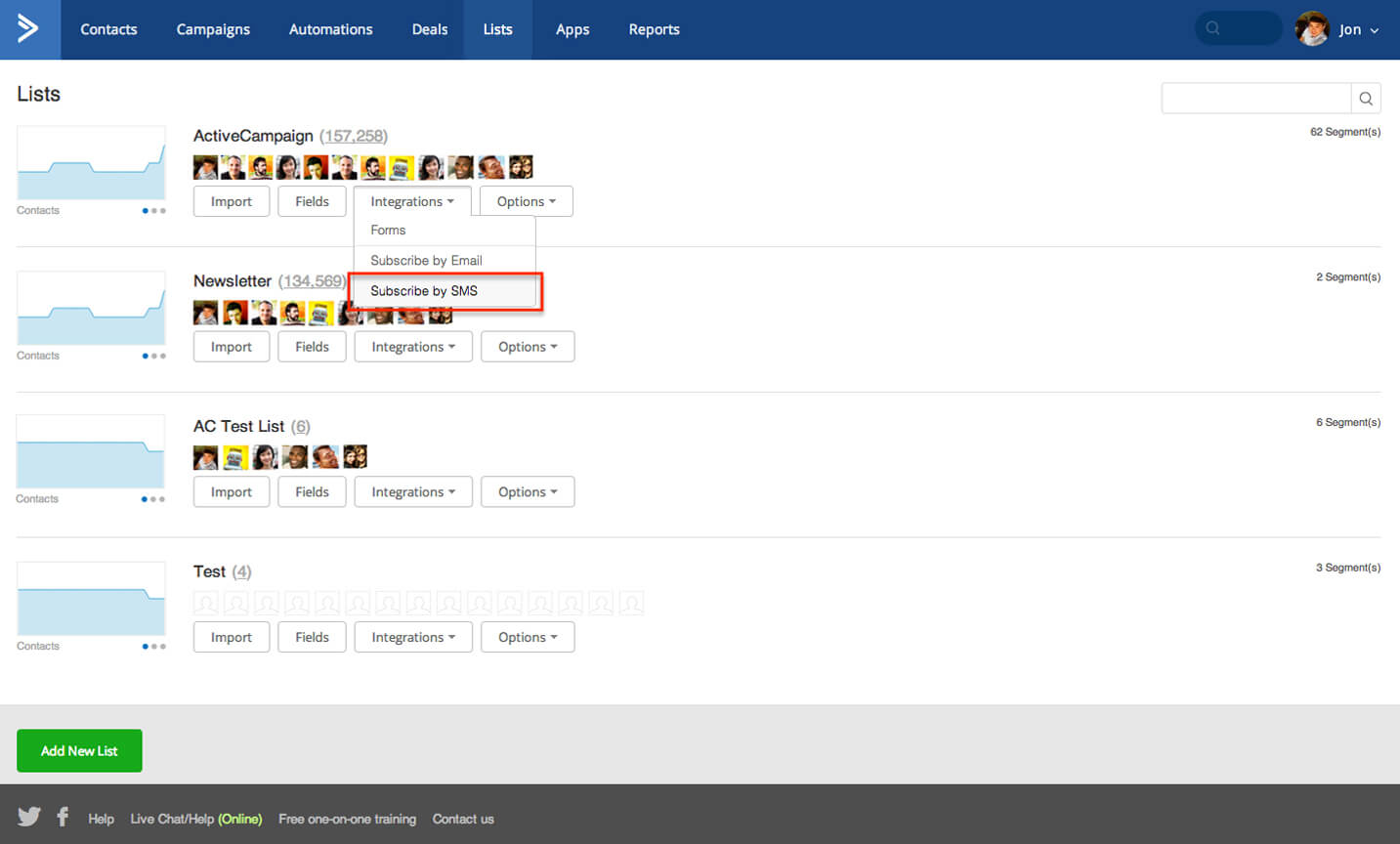Subscribe by SMS
Aside from subscription forms on your site and Facebook, you can have contacts subscribe to your list through SMS. Here’s how it works.
1. Go to the Lists page.
2. Under the list you’re setting Subscribe by SMS for, click Integrations > Subscribe by SMS.
3. Choose a number you want to use for subscription.
4. Add a Keyword. The keyword is what you’re contacts will Text to the number in order to subscribe. Note on keywords: Your keyword should consist of at least 5 characters (letters, numbers, and/or underscore) and should not use spaces.
5. Click the Activate button to activate Subscribe by SMS. After activating, you have three Response options that you can customize.
- First response/Request for email address – This is the first email you will send after contacts subscribe by text. Since you don;t have the email address yet, you should request them text back their email address.
- Successful subscription – Once they send you their email address, this is the message contacts will receive. A message confirming the subscription is recommended.
- Email address problem – If there is an issue with the email address, this message will be sent o your contact.
Here’s an illustration of a contact using Subscribe by SMS.
1. Contact sends an SMS with the the keyword.
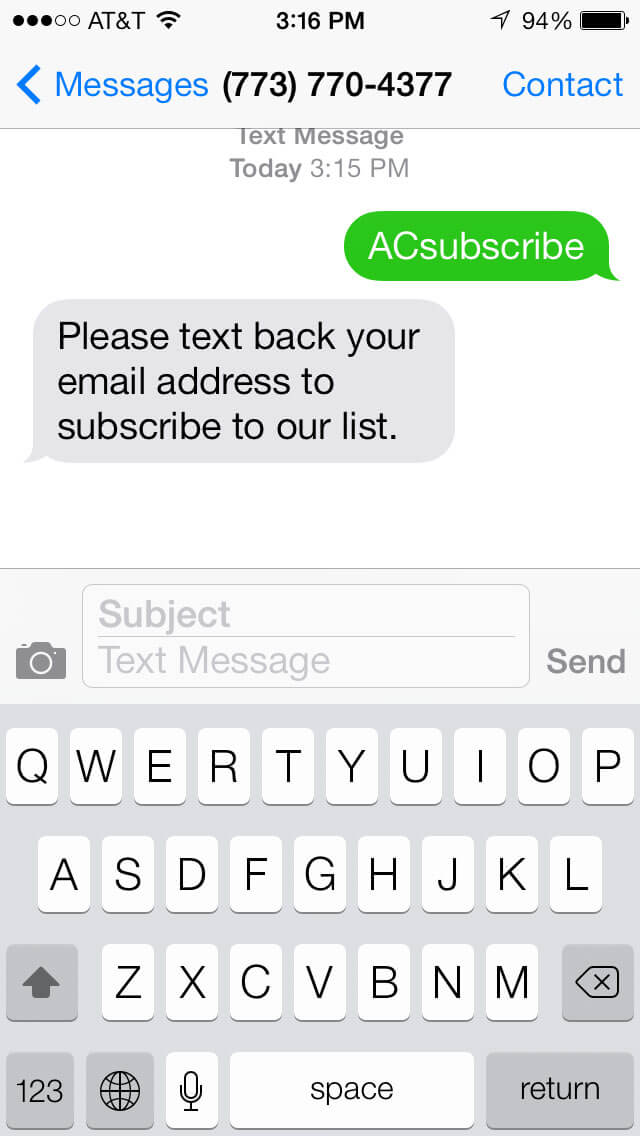
2. Contact receives a request for an email address, sends the email, and get confirmed.
More questions?
For more information about any feature of Local AutoPilot's email marketing software and training, please contact our Help @ NitroSupport.com. We’ll be happy to assist you.